प्रमुख तकनीकी अविष्कार और अविष्कारक: प्रमुख तकनीकी अाविष्कार और अाविष्कारक - Pramukh Takniki Avishkar Aur Aviskarak 1822 - आधुनिक कंप्यूटर का आविष्कार - चार्ल्स बैबेज 186...
This institute placed in Hardoi Up & It is the hub of Tally, CCC and O level. This is best blogger site to learn about to computer courses like:- Adca, Dca, Pgdca, CCC, O level, Dtp, Tally, Gst, Etc. You can contact us for more query on my contact no:- 9026728220, 8423606968.
Labels
- Artificial Intelligence (2)
- CCC EXAM NOTES (52)
- computer ki important jankariyan (55)
- Computer Notes (23)
- COMPUTER TIPS (28)
- computer tricks (38)
- CSS O LEVEL (43)
- Gst (1)
- HTML (2)
- IOT (5)
- IOT MCQs (1)
- IT Tools (21)
- Javascript (4)
- Libreoffice (12)
- M2R5 (O level) CSS (32)
- mobile tricks (10)
- O level (63)
- O level Notes (59)
- O level Practical (2)
- O level Project (44)
- PDF Tricks (2)
- Python program (22)
- Python Program List (3)
- ROCHAK JANKARIYA (39)
- Tally Gst (1)
- Tricks & Tips (20)
- Tricks and Tips (17)
- Viva O (1)
- Viva O Level (2)
- What is ? (1)
- Windows Tricks (11)

Information & Technology Computer Institution's
In front of Gandhi Bhawan, Numaish Chauraha Hardoi.
☎ +91 9026728220, +91 8423606968
Please Subscribe My YouTube Channel
Thursday, February 01, 2018
प्रमुख तकनीकी अविष्कारक -
.png) My name is Satyam Trivedi, I live in Hardoi Up, I am graduate in Bsc. I have many other diploma's related to computer courses like:- Adctt, Doap, ccc, 'O' Level, Bca, Pgdca. I am a Blogger, Youtuber, Programmer and a Teacher by profession.I hold 10 years experiance of computer software training.
My name is Satyam Trivedi, I live in Hardoi Up, I am graduate in Bsc. I have many other diploma's related to computer courses like:- Adctt, Doap, ccc, 'O' Level, Bca, Pgdca. I am a Blogger, Youtuber, Programmer and a Teacher by profession.I hold 10 years experiance of computer software training.
Wednesday, January 31, 2018
प्रमुख तकनीकी अाविष्कार और अाविष्कारक -
प्रमुख तकनीकी अाविष्कार और अाविष्कारक - Pramukh Takniki Avishkar Aur Aviskarak

- 1822 - आधुनिक कंप्यूटर का आविष्कार - चार्ल्स बैबेज
- 1868 - कीबोर्ड का आविष्कार - क्रिस्टोफर लैथम
- 1925 - टेलीविजन का आविष्कार - जॉन लॉगी बेयर्ड ( John Logie Baird )
- 1938 - फोटो कॉपी/जेरॉक्स मशीन का आविष्कार - चेस्टर कार्लसन
- 1950 - तार वाला रिमोट कंट्रोल (Wire Remote Control) "Lazy Bones" - जेनिथ रेडियो कारपोरेशन ( Zenith Radio Corporation )
- 1954 - हार्ड डिस्क ड्राइव का आविष्कार- आईबीएम की टीम
- 1955 - वायरलैस रिमोट कंट्रोल का आविष्कार ( Wireless Remote Control) "Flashmatic" - यूजीन पॉली (Eugene Polley)
- 1955 - लीथियम ऑयन बैटरी (एवरेडी बैटरी) का आविष्कार - लेविस उरी ( Lewis Urry )
- 1957 - कंप्यूटर स्कैनर का आविष्कार - Russell A. Kirsch
- 1958 - वीडियो गेम का आविष्कार - विली हिंगिनबॉथम ( Willy Higinbotham )
- 1960 - ओवरहेड प्रोजेक्टर का आविष्कार - Roger Appledorn
- 1963 - माउस का आविष्कार - डग एंजेलबर्ट
- 1969 - Smiley चेहरे का आविष्कार - मूर्रे और Bernard
- 1969 - लेज़र प्रिंटर का आविष्कार - गैरी स्टार्कवेदर
- 1971 - फ्लापी डिस्क का आविष्कार - एलान शुगार्ट
- 1971 - माइक्रोप्रोसेसर का आविष्कार - इंटेल
- 1975 - डिजिटल कैमरा का आविष्कार - स्टीव सैसन 7 ( Steve Sasson 7 )
- 1975 - पर्सनल कम्प्यूटर का आविष्कार- एड रॉबर्ट्स (Ed Roberts)
- 1975 - पर्सनल कम्प्यूटर का आविष्कार- एड रॉबर्ट्स (Ed Roberts)
- 1975 - लेजर प्रिंटर का आविष्कार - आईबीएम
- 1980 - C++ (सी ++) का आविष्कार - Bjarne Stroustrup (बजर्नी स्त्रौस्त्रूप)
- 1988 - सीडी बर्नर का आविष्कार - Taiyo Yedun
- 1991 - वाई फाई का आविष्कार- John O'Sullivan और John Deane
- 1994 - ब्लूटूथ का आविष्कार - एरिक्सन कंपनी ( Ericsson company )
- 1995 - GPS का आविष्कार - डॉन रिआ (Don Rea)
- 1995 - यूएसबी का आविष्कार - अजय भट्ट
- 2000 - यूएसबी फ्लैश ड्राइव का आविष्कार - ट्रेक टेक्नोलोजी
Labels:
ROCHAK JANKARIYA
.png) My name is Satyam Trivedi, I live in Hardoi Up, I am graduate in Bsc. I have many other diploma's related to computer courses like:- Adctt, Doap, ccc, 'O' Level, Bca, Pgdca. I am a Blogger, Youtuber, Programmer and a Teacher by profession.I hold 10 years experiance of computer software training.
My name is Satyam Trivedi, I live in Hardoi Up, I am graduate in Bsc. I have many other diploma's related to computer courses like:- Adctt, Doap, ccc, 'O' Level, Bca, Pgdca. I am a Blogger, Youtuber, Programmer and a Teacher by profession.I hold 10 years experiance of computer software training.
Tuesday, January 30, 2018
अपने डेस्कटॉप पर कर्सर कैसे बदले ?
How do I change my Windows mouse cursor?
 This page contains steps on how to change the appearance of one or more of the various mouse cursors in Microsoft Windows. It should be noted that some programs use their own mouse cursors and changing the Windows cursors does not always affect those used in third-party software. To proceed, choose one of the links below and follow the instructions.
This page contains steps on how to change the appearance of one or more of the various mouse cursors in Microsoft Windows. It should be noted that some programs use their own mouse cursors and changing the Windows cursors does not always affect those used in third-party software. To proceed, choose one of the links below and follow the instructions.Change single mouse cursor
- Push the Windows Key, type Change the mouse pointer display or speed into the Windows search box, and press Enter. In Windows 8, typing anywhere on the Start Screen brings up the search box automatically.
- In the Mouse Properties window that appears, click the Pointers tab.
- On the Pointers tab (shown below), select the mouse cursor you want to change in the Customize section. For instance, the cursor you see normally (Normal Select) or the cursor you see while your computer is working or loading a program (Busy).
- After you've made your selection, click Browse.

- Clicking the Browse button brings up a list of every cursor installed on your hard drive. Select a cursor from the list and then click Open.
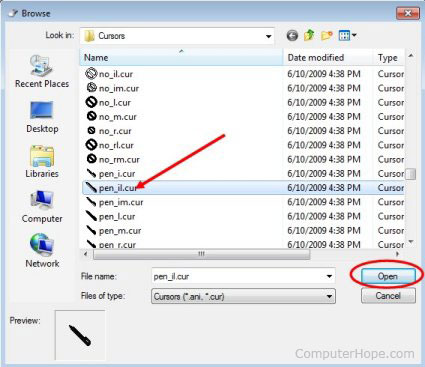
- After selecting a replacement mouse cursor, you should see it change in the Mouse Properties window. In the image below, you can see that we've changed the Normal Select cursor.

- Click Apply and then OK to save the changes.
Changing multiple mouse cursors
- Push the Windows Key, type Change the mouse pointer display or speed into the Windows search box, and press Enter.
- In Windows 8, typing anywhere on the Start Screen brings up the search box automatically.
- In the Mouse Properties window that appears, click the Pointers tab.
- On the Pointers tab (shown below), click the down arrow on the box under Scheme and select another cursor scheme.

- Once a new scheme has been chosen, you can preview how it affects each of the various mouse pointers by scrolling through the Customize window.
- Once you are satisfied with your new selection, click Apply and then OK.
.png) My name is Satyam Trivedi, I live in Hardoi Up, I am graduate in Bsc. I have many other diploma's related to computer courses like:- Adctt, Doap, ccc, 'O' Level, Bca, Pgdca. I am a Blogger, Youtuber, Programmer and a Teacher by profession.I hold 10 years experiance of computer software training.
My name is Satyam Trivedi, I live in Hardoi Up, I am graduate in Bsc. I have many other diploma's related to computer courses like:- Adctt, Doap, ccc, 'O' Level, Bca, Pgdca. I am a Blogger, Youtuber, Programmer and a Teacher by profession.I hold 10 years experiance of computer software training.
Subscribe to:
Comments (Atom)
